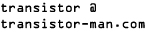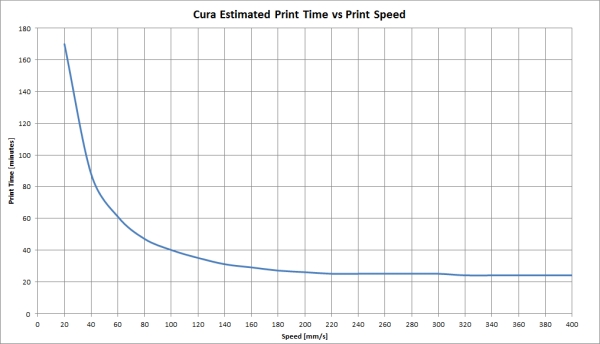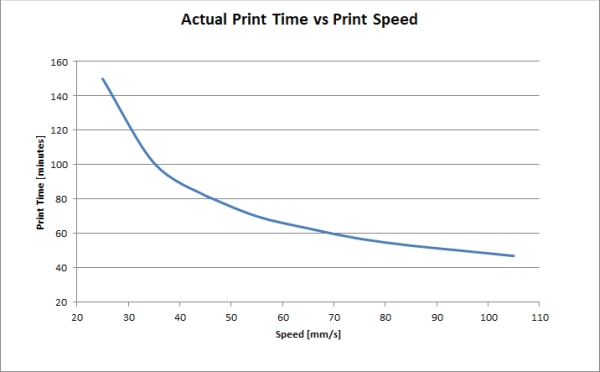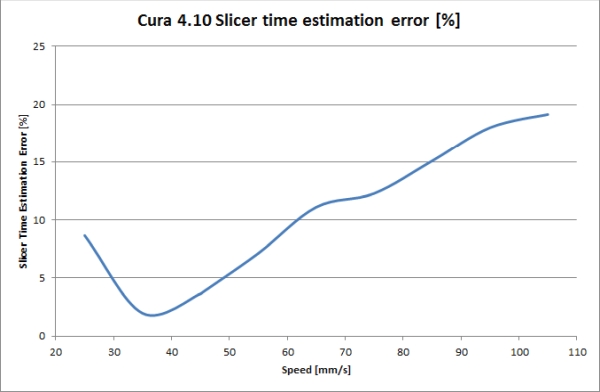Dane.Kouttron
[01.10.22] Replicator 2 Revival
| Did you inherit a
crusty old maker-bot replicator 2 from a lab-clean out
and are frustrated with how finicky it is to reliably
print? Get things working again and bring the machine back to life, with some details below. |
| What? |
Hardware Repair | Conclusion | Image Directory |
| Project Background |
| What is a
replicator 2? The Rep 2 is a nearly 10 year old model printer at the time of this writing. Brand new this thing retailed for $2500 [1]. There were a few variants, a dual extruder model, and a heated bed model. The design became the state of the art for consumer-level printers and sparked a number of nearly direct clones. |
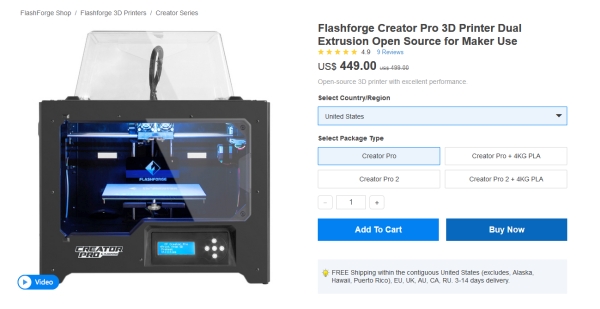 Did you know you can literally buy a
2012 makerbot replicator clone in 2022? The Flashforge
creator [link] is very
close to being a modern duplicate, I believe the control
electronics and main board are different but the
mechanicals are so close that its hard not to notice.
There are some improvements that I really like,
namely replacing the membrane push buttons with tactile
push buttons. Even the cut-outs for the filament spool
holders are in the same spot. A colleague purchased one of
these and I used it for a few weeks, its surprisingly
good. Did you know you can literally buy a
2012 makerbot replicator clone in 2022? The Flashforge
creator [link] is very
close to being a modern duplicate, I believe the control
electronics and main board are different but the
mechanicals are so close that its hard not to notice.
There are some improvements that I really like,
namely replacing the membrane push buttons with tactile
push buttons. Even the cut-outs for the filament spool
holders are in the same spot. A colleague purchased one of
these and I used it for a few weeks, its surprisingly
good. |
| Keep in mind, at one
point the replicator 2 was a reasonable printer,
while there are a number of improvements, add-ons and
gadgets to augment it, lets focus on getting the stock
contraption running reliably. Its actually possible to
have a makerbot that prints and isn't miserable, some of
the keys to doing that are setting realistic expectations
and not using the godforsaken makerbot printer slicer.
Lets aim for a reliable 50mm/s print speed at 0.02mm layer
height and work from there. |
| Dane why are you
spending time waking up an old machine, you can
get a replicator clone for $300. I'm interested in printing out some parts using odd filaments and having a printer just for non-normal filaments lets you keep your useful printers working. Specifically some of the curious 'bronze' FDM filaments from the virtual-foundry folk are really interesting. Coupled with a tiny kiln and some associated hardware you can get some reasonable metal prints, which is incredibly exciting. Yes you can CNC parts but, weird elaborate shapes can get opened up with multi-material kiln-able prints |
| Step 0: Gather
tools, Determine what works & what doesn't work |
|
| You have a pile of
questionable hardware lets sort out what works and what
doesn't |
|
Make your
life easier, get an old SD card The Replicator 2's for whatever
reason work better with old 2GB SD cards. Check that old
derpy HP camera that ran on AA batteries, or that dubious
digital picture frame. Yes that one. You can even use old
MMC cards. We're going for simple 'almost reliable'
functionality to get there we're starting from first
principles. Do you know what the read-rate is for a 3d
printer? 2MB/hour, yes an old card will work totally fine.
For testing I'm using a 64MB MMC SD Card. The Replicator 2's for whatever
reason work better with old 2GB SD cards. Check that old
derpy HP camera that ran on AA batteries, or that dubious
digital picture frame. Yes that one. You can even use old
MMC cards. We're going for simple 'almost reliable'
functionality to get there we're starting from first
principles. Do you know what the read-rate is for a 3d
printer? 2MB/hour, yes an old card will work totally fine.
For testing I'm using a 64MB MMC SD Card. |
|
| 3D
Printer Maintenance kit for <40$ Interestingly most printers topologically have similar parts internally, so for maintenance there's a lot of crossover on tools, here's my goto kit:
|
|
Fixing
the push-buttons with conductive paint Its almost a guarantee that the front-panel push-button is showing its age. This is a membrane-style push-button where the rubbery bit has a conductive paint on the back and mushes against a PCB to simulate push-button actuation. The conductive paint wears down and the front panels become useless. I found this stuff [link] and it works phenomenally well. What does work really well is to fondle the canister before use, it somewhat helps the paint mix if it has separated. After fondling in a warm environment, set aside a dollop on a piece of paper, use a matchstick end to transfer some of the paint from the dollop to the membrane push-buttons. ` |
|
A look at
the push-button backside  Here's the push-button membrane thing removed from the chassis, to remove it you can just squeeze it and pull it out, its only really held in by its geometry. You don't actually need a lot of conductive paint to cover the button pads and for whatever reason the back of a matchstick works really well for applying. They do recommend making multiple small coating |
|
A little
dab will do
I just wanted to be clear, you really do not need much conductive paint to fix these pads. The dry time lists ~45 minutes, but I found its reasonable to let it cure for 2+ hrs before installing. If you do get some of the paint outside of the circular area, just wait until dry and scrape it off. A small scalpel knife works well for this. |
|
Better
than conductive paint, actual push-buttons Conductive paint is great, but it is a wear item. You will likely re-paint those pads in a year or so. I was thinking 'wait there are small SMT buttons', so I found a relatively short height momentary push-button with the goal of soldering it on-board and having it sit in between the membrane thing and the board. Given that these are only 1.5mm tall this actually works reasonably well. |
|
Alternate-Alternate
Push-button fix If your membrane push-button thing no longer exists, don't fret, somewhat larger adorable surface-mount push-buttons are a thing, these are incredibly small but do a reasonably good job at replacing the membrane thing completely. These particular surface mount push-buttons are from here [link] but the only important dimension is the pin spacing. These do have a bit of a tall 'stance' so try and provide enough solder for these to be supported structurally. |
|
| Getting
some basic baseline filament It is super tempting to grab the dusty 3/4 used up spool from 2 yrs ago, or some ABS you never got around to using, but we're trying to get some bench-marking here. I highly recommend the Dremel 1.75mm PLA. Its not anything particularly spectacular its just incredibly identical batch to batch and prints remarkably reliably. Its even available on mcmaster-carr for $30. All the benchmarking here is with their 1.75mm blue PLA. |
|
| Is the
temperature sensor reporting real
temperature? |
|
| Yeah the
temperature is incredibly off So the first test of the meat-thermometer and the makerbot reported temperature is really off. Shown in this poorly lit picture, a set-point of 210C and a read temperature of 168c. Whats properly bizarre is thermocouples shouldn't have offsets. Thermocouples topologically are just two wires of dissimilar metal welded together, they produce an offset voltage predictably with temperature. Its possible the thermocouple amp is failing? Unclear. As a result of this, an extrusion temperature of 200C now requires a print temperature of 240 C to compensate for this offset. Long term the actual issue should be resolved. |
|
Did you notice the lack of advertisements or Facebook nonsense? Consider sending a cup of coffee :]
(There's other
photos in the photo gallery)
Concluding Remarks:If you have questions or comments, ask below or send over an email.
| Comments: |
|
HTML Comment Box
is loading comments...
|
Pack your homemade drone batteries safely, less they become inadvertent lithium hand-warmers.
Dane.Kouttron
Rensselaer Polytechnic
Institute
Electrical & Electrical
Power
631.978.1650